Wordfast Pro 8
How to open Markdown settings in Wordfast
- Go to
Preferences - Go to
New Project Preferences>Filters. - In the
Available filterslist, scroll down toMarkdown fileor typeMarkdownin the search field. - Click the
Markdown filebutton to open the Markdown settings as seen in the image below.
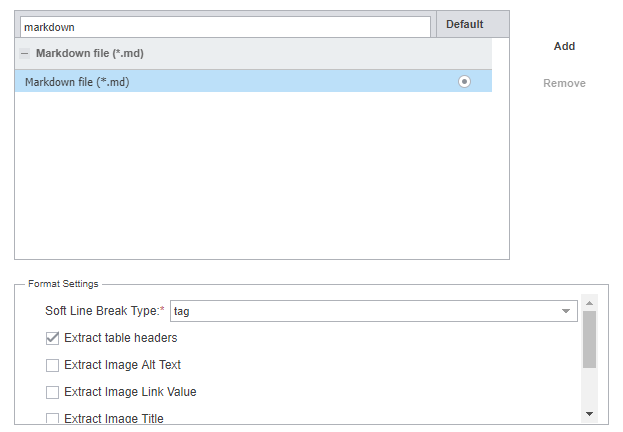
Figure 1: Default Markdown filters in Wordfast Pro 8
Markdown settings
Wordfast Pro 8 has the following filter settings for Markdown:
Soft Line Break Type:`tagbreaknone
Extract table headersExtract image alt textExtract image link valueExtract image titleExtract href URL title
Default settings:
Soft line break type — tagExtract table headers
The default settings were used as the basic settings in the study. Then, further settings were added in the order from top to bottom.
In the Soft Line Break Type setting, only the tag setting was used in the study. The break and none settings affected only segmentation rules. As a result, they were omitted in the study.
The behaviour of the settings is described in the Wordfast — Results section.
Go to section: Wordfast — Results