Trados Studio 2022
How to open Markdown settings in Trados Studio 2022
- Create a new project.
- Go to
Project settings. - In the list on the left, click on the triangle to the left of
File typesto unroll the list. - Scroll down to
Markdown. - Click on the triangle to the left of
Markdownto unroll the list. - Click
Commonto open Markdown settings as seen in the image below.
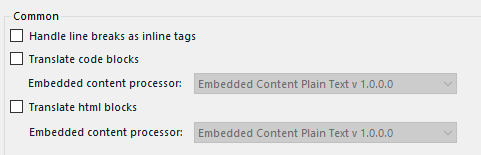
Figure 1: default Markdown filters in Trados Studio 2022
Markdown settings
Trados Studio 2022 has the following filter settings for Markdown:
Handle line breaks as inline tagsTranslate code blockswith the following embedded content processors (only one can be selected):Embedded Content Plain Text v 1.0.0.0Embedded Content SpreadsheetML v. 1Html Embedded Content 5 2.0.0.0
Translate html blockswith the following embedded content processors (only one can be selected):Embedded Content Plain Text v 1.0.0.0Embedded Content SpreadsheetML v. 1Html Embedded Content 5 2.0.0.0
All of these are unchecked in default settings.
The default settings were used as the basic settings in the study. Then, further settings were added in the order from top to bottom. The embedded content processors were tested one by one.
The behaviour of the settings is described in the Trados Studio 2022 — results section.
Go to section: Trados Studio 2022 — results